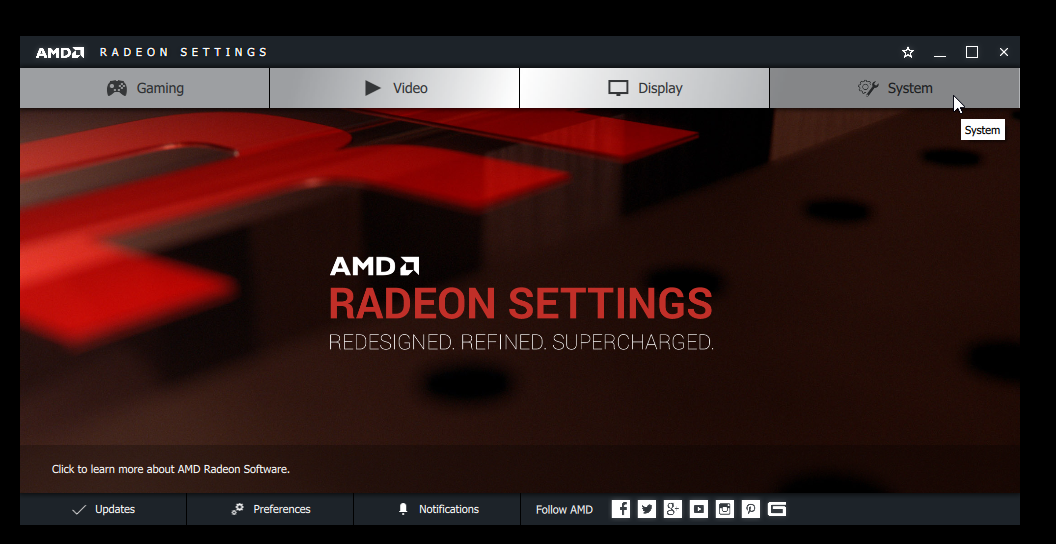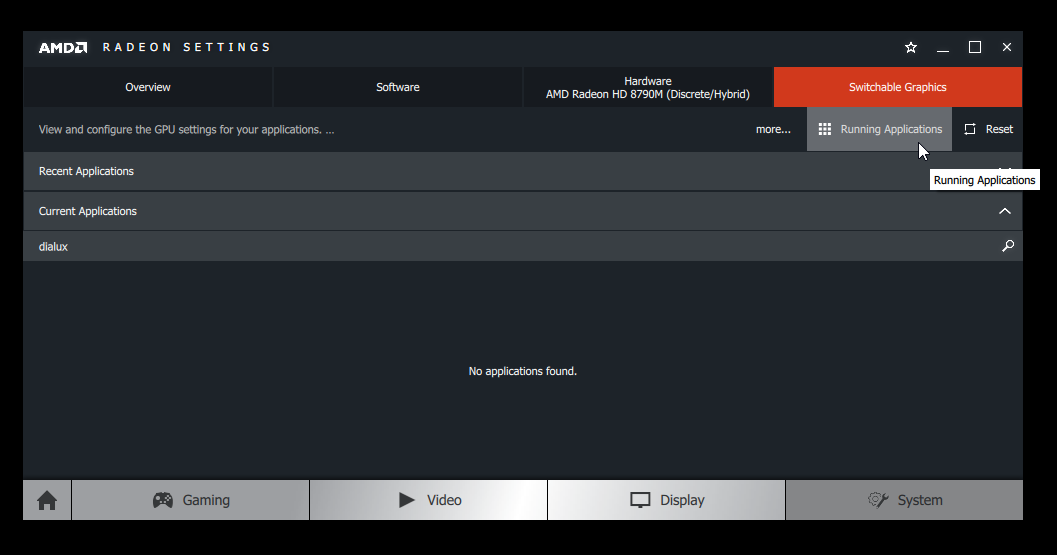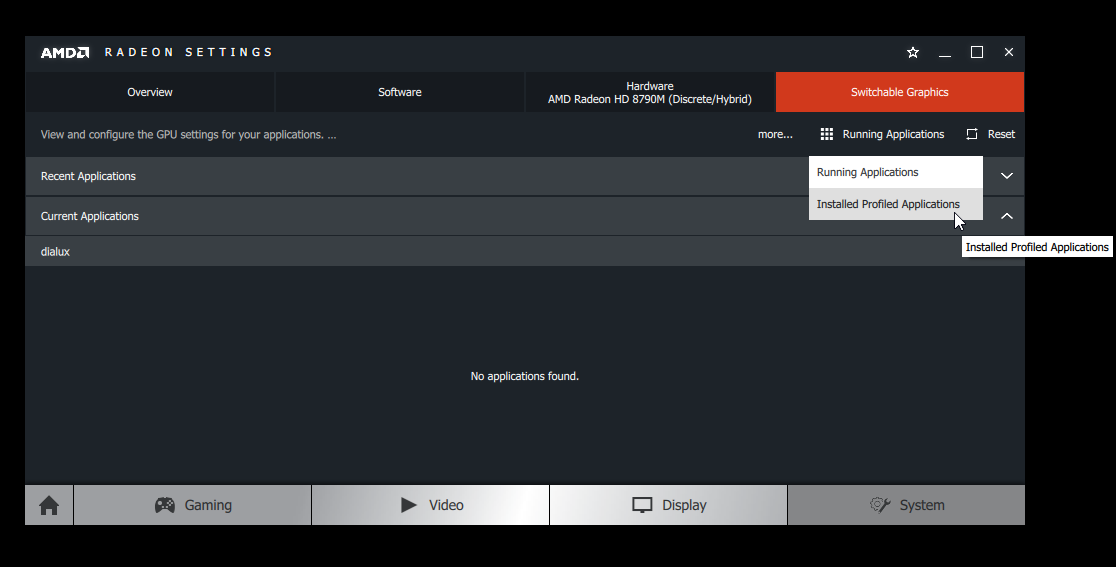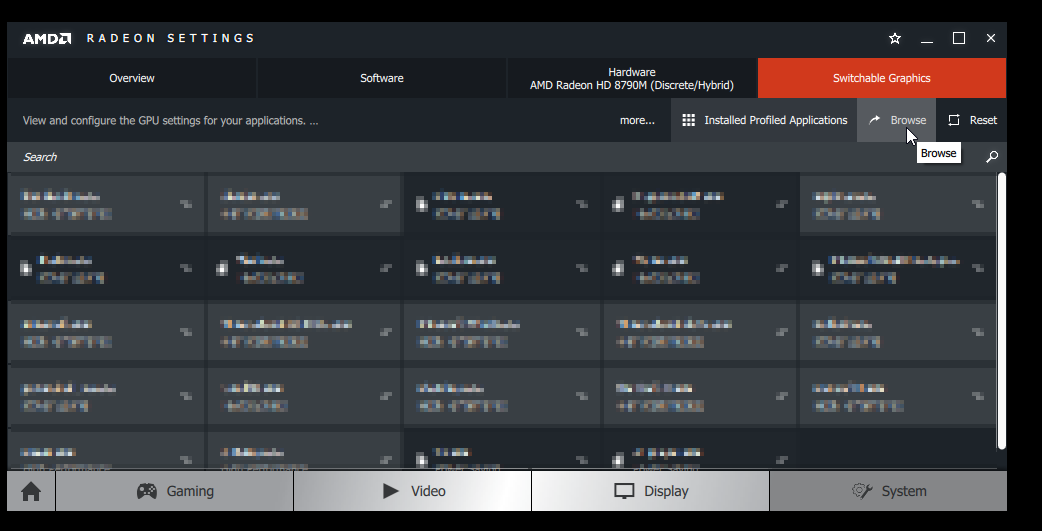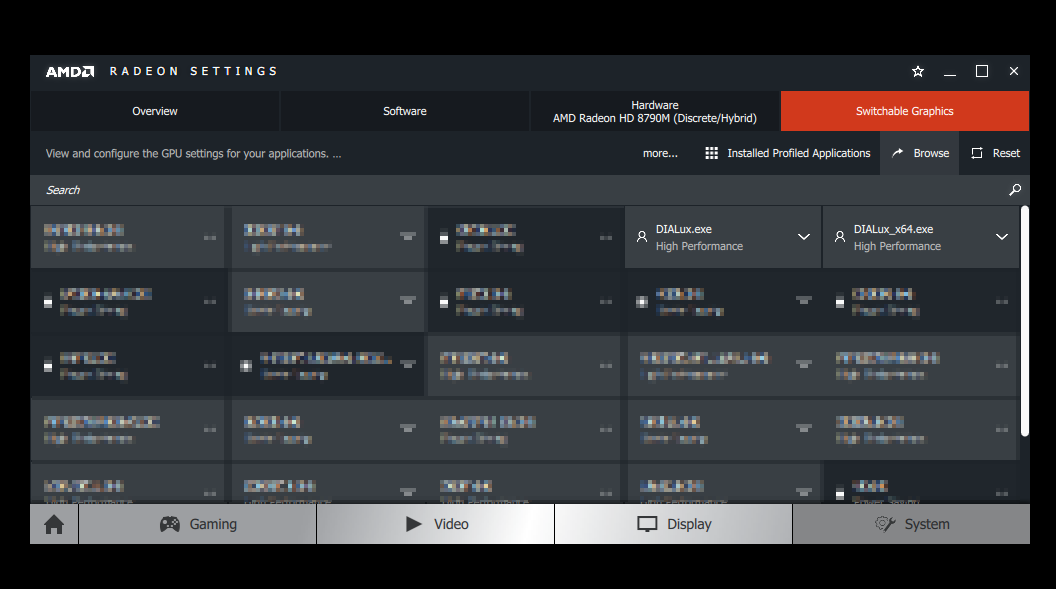Using DIALux evo with AMD Radeon graphics cards
Print
Modified on: Thu, 2 Jul, 2020 at 11:28 AM
If you have an onboard graphics card installed on your computer, you should switch to the AMD Radeon graphics card when using DIALux evo. In the following, we will show you the individual steps for switching to the AMD graphics card.
Open the Radeon settings via right-click on your desktop:

Switch to "Switchable Graphics" in the "System" section:
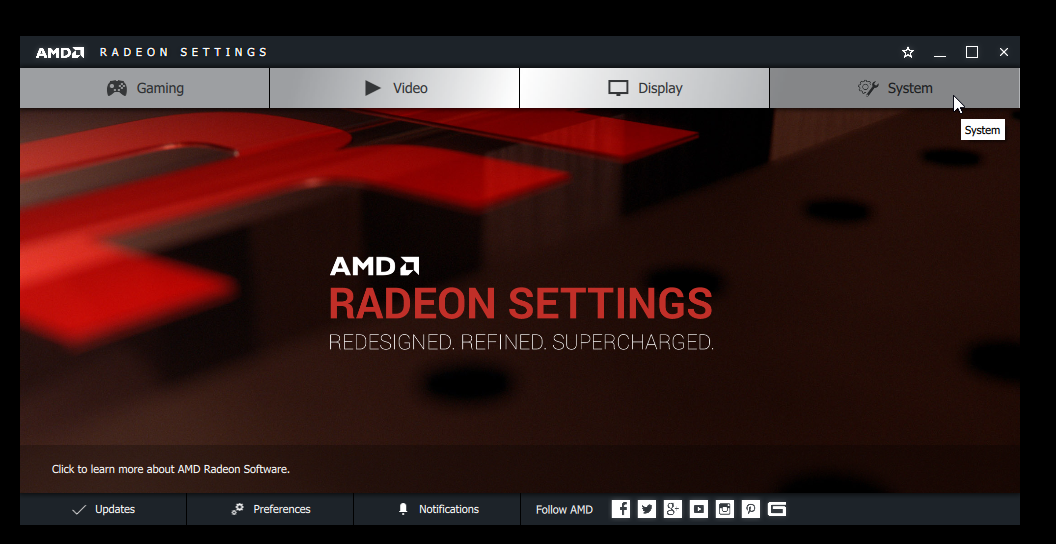
Click on "Running Applications":
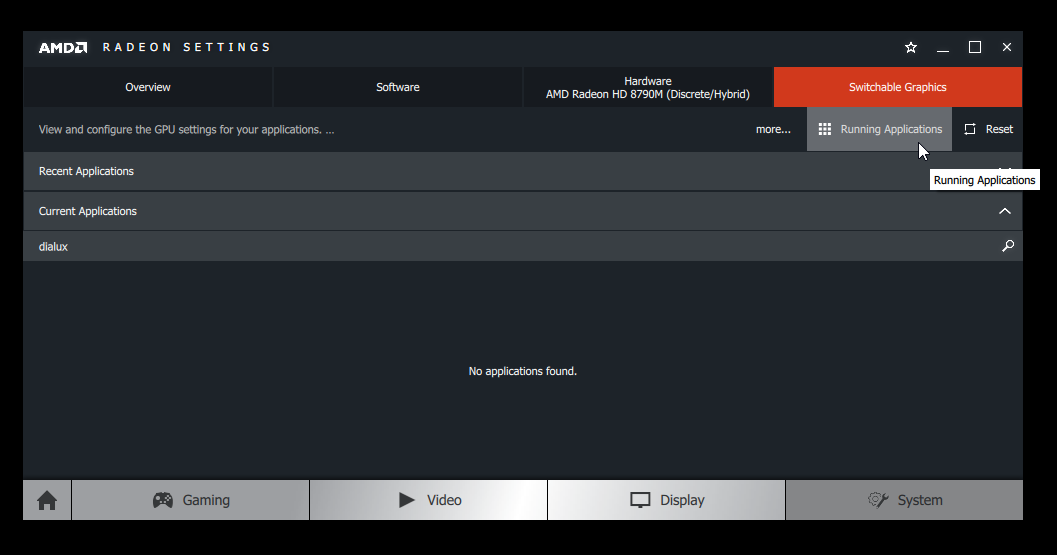
Select "Installed Profiled Applications" from the drop-down menu there:
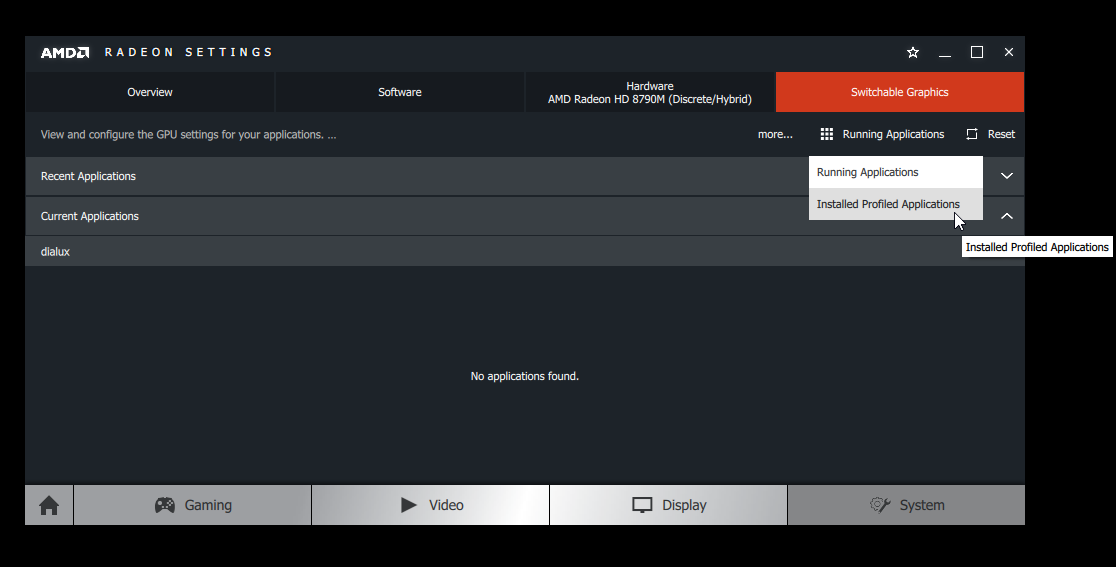
Click on "Browse":
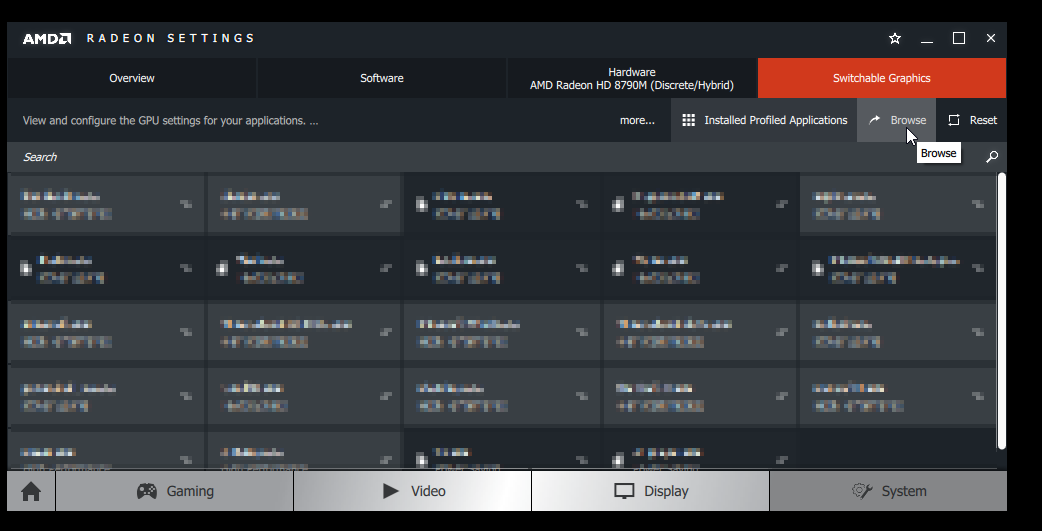
Select the "DIALux *.exe" files from your installation directory. Usually you will find them under "C:\Program Files\DIAL GmbH\DIALux".
We recommend adding the "DIALux.exe", "DIALux_x32.exe" and "DIALux_x64.exe" one after the other.

After adding the *.exe files, make sure that you have assigned the "High Performance" profile.
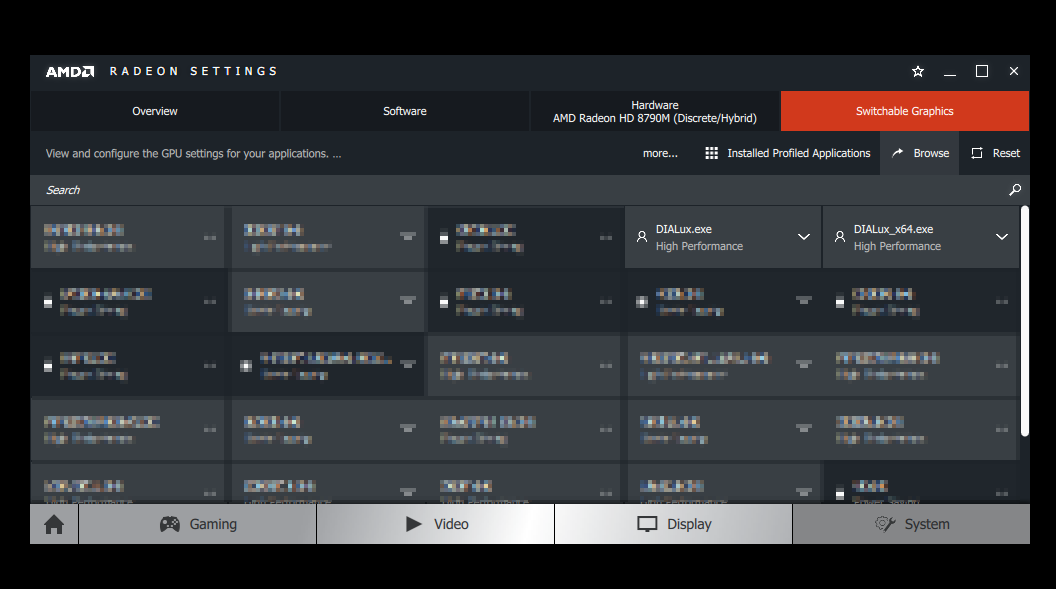
Did you find it helpful?
Yes
No
Send feedback Sorry we couldn't be helpful. Help us improve this article with your feedback.